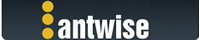2021-05-25, 21:08:54
Apple's most recent security update to macOS Big Sur as well as Catalina seems to break basic functionality in Vimalin.
We're still investigating this, but so far we have been able to work with a customer and have determined the following:
- No longer able to make backups, errors such as "cannot create the new files and/or directories on the target external drive"
- No longer able to delete existing backups, the delete fails on the first file it tries to delete.
Probably more issues besides this..
What so far appears to have happened is that apple has tightened some security rules.
Vimalin exists of a few parts, there's a foreground application that lets you configure the backups and lets you manage those.
Another important part is the "worker" process that runs in the background and actually takes care of everything you tell Vimalin to do.
Before the macOS update it was sufficient to just allow "Full Disk Access" to the foreground application.
Because the worker process is part of the bundle, it used to also get Full Disk Access as well.
Now you also have to explicitly assign "Full Disk Access" to the worker process for it to be able to read/write to an external disk.
Eg. go to Apple menu -> System Preferences -> Security & Privacy -> Scroll down to "Full Disk Access" in the left bar and add "vimalinWorker" to the applications allowed there as well. Make sure that the checkbox there is set.
After doing that you should be able to use Vimalin again as normal.
More details will follow later.
edit: fixed a typo where I said it was VMware changing the rules, no it is not, it is apple.
edit 2: This also happens on Catalina as well as on Monterey
--
Wil
We're still investigating this, but so far we have been able to work with a customer and have determined the following:
- No longer able to make backups, errors such as "cannot create the new files and/or directories on the target external drive"
- No longer able to delete existing backups, the delete fails on the first file it tries to delete.
Probably more issues besides this..
What so far appears to have happened is that apple has tightened some security rules.
Vimalin exists of a few parts, there's a foreground application that lets you configure the backups and lets you manage those.
Another important part is the "worker" process that runs in the background and actually takes care of everything you tell Vimalin to do.
Before the macOS update it was sufficient to just allow "Full Disk Access" to the foreground application.
Because the worker process is part of the bundle, it used to also get Full Disk Access as well.
Now you also have to explicitly assign "Full Disk Access" to the worker process for it to be able to read/write to an external disk.
Eg. go to Apple menu -> System Preferences -> Security & Privacy -> Scroll down to "Full Disk Access" in the left bar and add "vimalinWorker" to the applications allowed there as well. Make sure that the checkbox there is set.
After doing that you should be able to use Vimalin again as normal.
More details will follow later.
edit: fixed a typo where I said it was VMware changing the rules, no it is not, it is apple.
edit 2: This also happens on Catalina as well as on Monterey
--
Wil