2019-05-24, 11:07:34
I installed Vimalin for the Mac and tried a backup. My VMWare bundle is 162 GB and there was plenty of room on my external backup drive and I had about 150 GB available on the Mac hard drive. However, the backup failed after 71 minutes for unknown reasons. VMWare had been running, but it went into error mode after the failed backup with a forced Windows 10 reboot. Once it recovered, everything seemed fine.
To try to fix this, I spent some time freeing disk space on my internal hard drive, assuming the .vmdk files have to be written there first. There's now Vimalin successfully made my first backup after about an hour and I'm left with nearly 100 GB of .vmdk files in the VMWare bundle on the Mac in dozens of files - some new and some old (is there a safe way to delete some of those?).
Since then, I am getting warnings from VMWare that the disk where VMWare is stored is full and I need to free up ~200 MB of space, forcing me to shut the program down. This has happened several times even though it looks like there's plenty of space. This doesn't seem normal and I'm wondering if Vimalin rearranged something in the VMWare bundle.
Does anyone have advice here? Is direct tech support available? Thanks.
Rick
To try to fix this, I spent some time freeing disk space on my internal hard drive, assuming the .vmdk files have to be written there first. There's now Vimalin successfully made my first backup after about an hour and I'm left with nearly 100 GB of .vmdk files in the VMWare bundle on the Mac in dozens of files - some new and some old (is there a safe way to delete some of those?).
Since then, I am getting warnings from VMWare that the disk where VMWare is stored is full and I need to free up ~200 MB of space, forcing me to shut the program down. This has happened several times even though it looks like there's plenty of space. This doesn't seem normal and I'm wondering if Vimalin rearranged something in the VMWare bundle.
Does anyone have advice here? Is direct tech support available? Thanks.
Rick
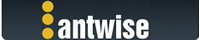




 You may want to add a FAQ about the importance of cleaning things up before backup.
You may want to add a FAQ about the importance of cleaning things up before backup.