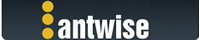2022-08-18, 01:18:04
I have a successful Vimalin backup of a Fusion vm, and have successfully restored it. I renamed the .vmwarevm file back to the original name from the "backup" name that was restored. It was restored to the same folder that the original was located.
When Fusion tries to start the virtual machine, it says it cannot find "Virtual Disk.vmdk", but when I hit the Browse button, that file is in the list of displayed file names. Choosing it there, the next thing is "Error while replacing a missing file: Insufficient permission to access the file."
I'm not sure if the renaming is the source of this problem or if there are some missing macOS permissions? I did give "full Disk Access" to the Vimalin app and the VimalinWorker process. The backup and restore operations in Vimalin do not show any error in the logs. But the net effect is the restored virtual guest will not start. Thanks in advance for any suggestion.
Vimalin ver 2.6.560
Fusion ver 12.2.4
macOS ver 12.5
When Fusion tries to start the virtual machine, it says it cannot find "Virtual Disk.vmdk", but when I hit the Browse button, that file is in the list of displayed file names. Choosing it there, the next thing is "Error while replacing a missing file: Insufficient permission to access the file."
I'm not sure if the renaming is the source of this problem or if there are some missing macOS permissions? I did give "full Disk Access" to the Vimalin app and the VimalinWorker process. The backup and restore operations in Vimalin do not show any error in the logs. But the net effect is the restored virtual guest will not start. Thanks in advance for any suggestion.
Vimalin ver 2.6.560
Fusion ver 12.2.4
macOS ver 12.5