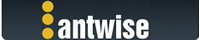Hi Dennis,
Let me address your questions one by one.
Quote: I can continue to use both host machine and the quest being backed up while the backup is running.
Correct
Quote: The temporary snapshot file created during the backup will be on the host machine, will be deleted after the backup finishes and will be the same size as the guest being backed up.
When the backups starts _and_ your VM is running, it will make a temporary snapshot before copying the data to your USB disk. When the backup is done, it will commit the temporary snapshot on your host. Your VM will not have changed in size.
The backup on your USB disk has the size of your VM plus the size of the RAM and state contents of the VM. It is stored at the USB disk similar to being suspended.
The difference with copying a suspended VM is that Vimalin runs a lot of checks on your behalf.
Quote: To use any of the backups I simply point workstation pro to the backed up file and select "open a virtual machine". It will have the same settings as the original VM (memory, network settings, cpu allocation etc) and if desired I can continue to use this backup going forward and can even delete the original VM.
No, it's almost like that and in case of need you could do so, but there's a few differences. Let me explain.
The .vmx filename in your VM is being renamed to a .vml filename in order to prevent this scenario.
The reason for the rename is that you should not run directly from a backup. The moment you do that, the backup is no longer a backup.
For starters, running it changes bytes on the virtual disk. So it will no longer match with the md5 sums, but it is also not good backup hygiene to mix backups and live VMs.
What changed? which one was the untouched backup? Things tend to get blurry over time.
Besides that Vimalin does help you with with VM names in order to prevent name clashes and it also does a bit of work with the suspend files in order to work flawlessly.
You will also loose the suspend state if you do that.
So while in theory you can do that, in practice I recommend to use the restore feature from Vimalin to put back the VM on your local disk.
Then use the file open from VMware Workstation to open the restored VM.
Quote: This process can then be repeated as needed.
Sure
Quote: I suppose I could even start the original VM to get access to older versions of data if necessary.
Yes, you can have as many backups as you want. You are only limited by your backup storage size.