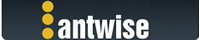2021-07-01, 00:29:42
Note: I had trouble searching the forum for a relevant discussion on this topic.
I am currently using a 5TB WD_BLACK P10 Game Drive to run all my VMWare backups.
It's running on Windows 10 Pro.
I was going to enable "Allow this computer to turn off this device to save power" inside of device manager for Universal Serial Bus Controllers, although I have read some reports on other backup tools/technology that this will not work well and tends to damage either the drive or the backup process, leaving some data unusable.
I guess my question is simple.
Will Vimalin properly wake a spinning external hard drive disk before beginning the backup process or should I leave the backup device on full power usage at all times to make sure that Vimalin has clean access to the drive when it is time to begin the backup process?
I'd like to save power and the external hard drive, but I have read mixed opinions from supposed industry professionals about turning disks off vs. leaving the running 24/7.
From my research it's best to turn of disks and wake them briefly before the major r/w occurs.
Please let me know what you think is the best course of action or inaction.
Thanks,
P.S. I purchased both Vimalin and Vimarun. Great products!
I am currently using a 5TB WD_BLACK P10 Game Drive to run all my VMWare backups.
It's running on Windows 10 Pro.
I was going to enable "Allow this computer to turn off this device to save power" inside of device manager for Universal Serial Bus Controllers, although I have read some reports on other backup tools/technology that this will not work well and tends to damage either the drive or the backup process, leaving some data unusable.
I guess my question is simple.
Will Vimalin properly wake a spinning external hard drive disk before beginning the backup process or should I leave the backup device on full power usage at all times to make sure that Vimalin has clean access to the drive when it is time to begin the backup process?
I'd like to save power and the external hard drive, but I have read mixed opinions from supposed industry professionals about turning disks off vs. leaving the running 24/7.
From my research it's best to turn of disks and wake them briefly before the major r/w occurs.
Please let me know what you think is the best course of action or inaction.
Thanks,
P.S. I purchased both Vimalin and Vimarun. Great products!