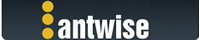2022-02-17, 07:51:17
(This post was last modified: 2022-02-17, 09:04:16 by Bodenseematze.
Edit Reason: additonal information
)
Of course you can't fix VMware (network) problems - I just wanted to tell in case it's related... ;-)
I use VM Workstation Pro v16 (newest version, currently 16.2.2) and the option to keep VMs running after Workstation closes is of course set.
The Workstation version does not have the mentioned Player option for what to do when closing a VM? (at least I didn't find it)
Could it be a problem that I sometimes manually restart / reboot the VMs and that with that action the "background" flag got lost?
As workaround: would it be possible that Vimarun checks at login if the configured VMs are running or suspended and resume them (maybe additional configuration option)?
Or to permanently check if the background option is still set for the configured VMs (if that's the problem)?
EDIT: BTW, when I start / resume a VM with Vimarun the VMware Workstation dialog always pops up and does the task - and if it has not been started / closed before, it'll start...
...is that normal behaviour? Even when all VMs were set to "background"?
EDIT2: I just had to restart my server - so I was able to do some more tests...
Before I rebooted the server I checked the state of my autostart VMs: some of them were suspended and others were running.
After the restart the autostart VMs begins to start - I waited until two of them were started and then remotely (rdp) logged in.
I did not open the VMware Workstation GUI - just waited a longer time...
The other autostart VMs also got started in the background (as configured) and no VMware Workstation GUI pops up (it took a longer while, but it worked).
After all were started, I still didn't open the Workstation GUI and logged off, waited a while an logged in again - all VMs kept running.
Then I configured another VM to be an autostart VM but started it via the VMware GUI and also rebooted an running autostart VM remotely (via RDP) and one via VMware Workstation GUI (restart guest). I also wanted to do this with ine VM via the Vimarun GUI but I recognized that all (old) autstart VMs are shown as not running - only the newly configured autostart VM which I started via the VMware Workstation GUI was shown as running...
Then I logged off and on again.
Results: all the old autostart VMs kept running (even the one which I rebooted remotely) - but the newly configured one which I started via the VMware GUI had been suspended.
The Vimarun GUI still shows all old VMs as stopped and the new one as suspended - so I started that one via Vimarun GUI. That opens the VMware GUI and resumed that VM - but it seems to be in foreground, even as it's configured to run in background...
Addition: can I change the starting order of the VMs in Vimarun? As it took a longer time until all VMs have been started, I'd like to start some earlier than others...
I use VM Workstation Pro v16 (newest version, currently 16.2.2) and the option to keep VMs running after Workstation closes is of course set.
The Workstation version does not have the mentioned Player option for what to do when closing a VM? (at least I didn't find it)
Could it be a problem that I sometimes manually restart / reboot the VMs and that with that action the "background" flag got lost?
As workaround: would it be possible that Vimarun checks at login if the configured VMs are running or suspended and resume them (maybe additional configuration option)?
Or to permanently check if the background option is still set for the configured VMs (if that's the problem)?
EDIT: BTW, when I start / resume a VM with Vimarun the VMware Workstation dialog always pops up and does the task - and if it has not been started / closed before, it'll start...
...is that normal behaviour? Even when all VMs were set to "background"?
EDIT2: I just had to restart my server - so I was able to do some more tests...
Before I rebooted the server I checked the state of my autostart VMs: some of them were suspended and others were running.
After the restart the autostart VMs begins to start - I waited until two of them were started and then remotely (rdp) logged in.
I did not open the VMware Workstation GUI - just waited a longer time...
The other autostart VMs also got started in the background (as configured) and no VMware Workstation GUI pops up (it took a longer while, but it worked).
After all were started, I still didn't open the Workstation GUI and logged off, waited a while an logged in again - all VMs kept running.
Then I configured another VM to be an autostart VM but started it via the VMware GUI and also rebooted an running autostart VM remotely (via RDP) and one via VMware Workstation GUI (restart guest). I also wanted to do this with ine VM via the Vimarun GUI but I recognized that all (old) autstart VMs are shown as not running - only the newly configured autostart VM which I started via the VMware Workstation GUI was shown as running...
Then I logged off and on again.
Results: all the old autostart VMs kept running (even the one which I rebooted remotely) - but the newly configured one which I started via the VMware GUI had been suspended.
The Vimarun GUI still shows all old VMs as stopped and the new one as suspended - so I started that one via Vimarun GUI. That opens the VMware GUI and resumed that VM - but it seems to be in foreground, even as it's configured to run in background...
Addition: can I change the starting order of the VMs in Vimarun? As it took a longer time until all VMs have been started, I'd like to start some earlier than others...