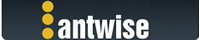2020-08-03, 08:27:59
There are other ways to restore your VMs, but let's at least see why Vimalin cannot import your old backups.
Can you please email the support bundle to support@vimalin.com?
You can create a support bundle from the help menu -> "Create Support Bundle".
edit:
FWIW, a manual restore would be like this:
- navigate into the /Vimalin/Archive folder.
- there's a string with digits and letters for each host (a hexadecimal string)
- navigate deeper
- for each backed up VM there's a folder, you can see which VM it is for by looking at the .hint file with your VM's name.
- Once you have the VM's name, locate the last backup folder, the folder names are in military date format (yyyymmddhhmmss)
- Copy all the files under that folder to your new VM's location except for job.metadata and the backupSnapshot folder
- You still cannot register the vm as the .vmx file name is a .vml, renaming that to a .vmx file extension should do
Note that this will not restore your VM back in a running state as a normal VM restore with Vimalin would do, but at least you would have your VM back without actually having Vimalin working.
The steps for Vimalin for Windows are similar, just some folder names that are different.
Also please still send that support bundle.
Just wanted to write out the steps in case it is urgent or in case somebody else bumps into this later and is desperately looking for the steps on how-to do this manually.
--
Wil
Can you please email the support bundle to support@vimalin.com?
You can create a support bundle from the help menu -> "Create Support Bundle".
edit:
FWIW, a manual restore would be like this:
- navigate into the /Vimalin/Archive folder.
- there's a string with digits and letters for each host (a hexadecimal string)
- navigate deeper
- for each backed up VM there's a folder, you can see which VM it is for by looking at the .hint file with your VM's name.
- Once you have the VM's name, locate the last backup folder, the folder names are in military date format (yyyymmddhhmmss)
- Copy all the files under that folder to your new VM's location except for job.metadata and the backupSnapshot folder
- You still cannot register the vm as the .vmx file name is a .vml, renaming that to a .vmx file extension should do
Note that this will not restore your VM back in a running state as a normal VM restore with Vimalin would do, but at least you would have your VM back without actually having Vimalin working.
The steps for Vimalin for Windows are similar, just some folder names that are different.
Also please still send that support bundle.
Just wanted to write out the steps in case it is urgent or in case somebody else bumps into this later and is desperately looking for the steps on how-to do this manually.
--
Wil