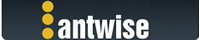2025-06-03, 23:09:42
Vimarun for Windows 1.0.97 update
You can download the update for Vimarun from:
https://www.vimarun.com/download/Vimarun...1.0.97.exe
(or use the Vimarun -> "Check for Updates" menu option)
How-to update
Run the installer to update to Vimarun 1.0.97 (close the app if it is running)
If the installer finds an earlier install then it will start the uninstaller on your behalf. After the uninstaller is finished, start the installer again.
Here's the list of changes since version 1.0.68:
Installation
General fixes
New features
New configuration options
There new configuration options for 2 features (don't set it if you don't need this behavior). You can configure these in the vimarun.ini file under the [base] section
Can be set to true/on or set to false/off, default is OFF if the line is not available in the file.
Can be set to true/on or set to false/off, default is OFF if the line is not available in the file.
More information about Vimarun is available at the main website: https://www.vimarun.com
You can download the update for Vimarun from:
https://www.vimarun.com/download/Vimarun...1.0.97.exe
(or use the Vimarun -> "Check for Updates" menu option)
How-to update
Run the installer to update to Vimarun 1.0.97 (close the app if it is running)
If the installer finds an earlier install then it will start the uninstaller on your behalf. After the uninstaller is finished, start the installer again.
Here's the list of changes since version 1.0.68:
Installation
- There's a new uninstaller that will call the installer again when it is finished if the uninstaller was started from the installation program because it found an earlier installation. As the uninstaller gets installed, you won't see this until the next time you update.
General fixes
- On closing the application to configure vimarun you could sometimes get a "invalid pointer operation" error. This has been resolved.
- Since Workstation 17.6.2 the VM resume/start operation from the background processes now hangs, this has been resolved.
- When you add an encrypted VM to the list of autostart VM's it no longer locks up on boot, but it also doesn't start the encrypted VM.
- Trying to start an encrypted VM from the GUI now throws an error instead of locking up.
- Added test to see if vmware tools is running. If there's no VMware tools then the VM will use a hard suspend.
- Changed service logon type to delayed autostart instead of normal autostart. This helps on servers that are primary domain controllers.
New features
- Added a "Start Background" menu option to start a VM in the background.
- Improved logging for reasons on when a VM does not start.
- Extended VM OS support to detect Guest OS's such as Windows 10 Arm, Windows 11, Windows 11 Arm, Windows 2022 Server, macOS Monterey, CentOS 9, AlmaLinux, AlmaLinux Arm, RockyLinux, RockyLinux Arm, Amazon Linux, Debian 10 x64 Arm, Debian 11, Debian 11 x64, Debian 11 x64 Arm, Debian 12, Debian 12 x64, Debian 12 x64 Arm, Fedora x64 Arm, FlatCar 64 bit, Linux Mint x64, Other Linux 5.x kernel Arm, Other Linux 6.x kernel, Other Linux 6.x kernel Arm, Oracle Linux 9 x64, RHEL 9 x64, RHEL 9 x64 Arm, SUSE Linux Enterprise 16 x64, Ubuntu x64 Arm, VMware Photon x64 Arm, VMware CRX, VMware ESXi 7 Arm, VMware ESXi 8, VMware ESXi 8 Arm, FreeBSD 13, FreeBSD 13 x64, FreeBSD 13 x64 Arm, FreeBSD 14, FreeBSD 14 x64, FreeBSD 14 x64 Arm, Other x64 Arm.
New configuration options
There new configuration options for 2 features (don't set it if you don't need this behavior). You can configure these in the vimarun.ini file under the [base] section
- vimarun.DisableRunningCheck = true
Can be set to true/on or set to false/off, default is OFF if the line is not available in the file.
- vimarun.ShutdownNotSuspend = true
Can be set to true/on or set to false/off, default is OFF if the line is not available in the file.
More information about Vimarun is available at the main website: https://www.vimarun.com